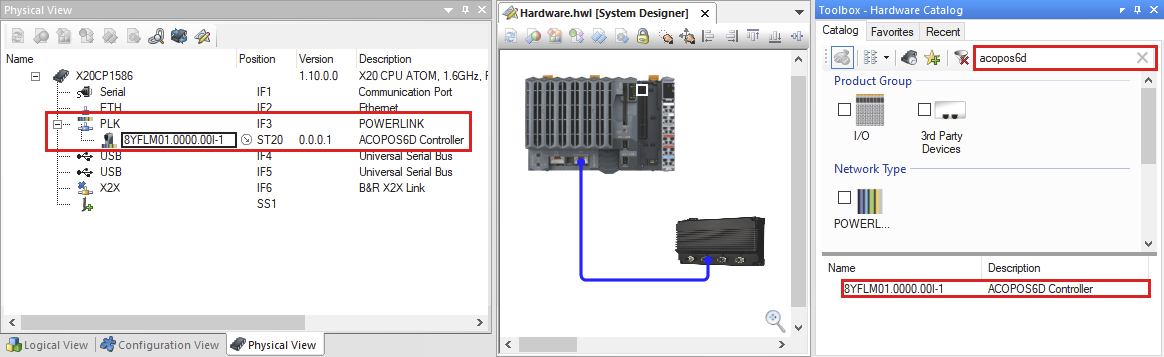有关如何在物理视图中添加硬件文件的说明,请参阅在 AS 中添加硬件文件。
可以在硬件目录中选择 ACOPOS 6D 控制器,然后通过拖放将其移动到物理视图(或系统设计器)中的相应界面上。
通过在工具箱中双击将 ACOPOS 6D 控制器连接至 POWERLINK 接口
For instructions about how to add a hardware file to the Physical View, see Adding the hardware file in Automation Studio.
The ACOPOS 6D controller can be selected in the Hardware Catalog and then moved onto the corresponding interface in the Physical View (or System Designer) using drag-and-drop.
Fig.: Connecting the ACOPOS 6D controller to the POWERLINK interface by double-clicking in the Toolbox