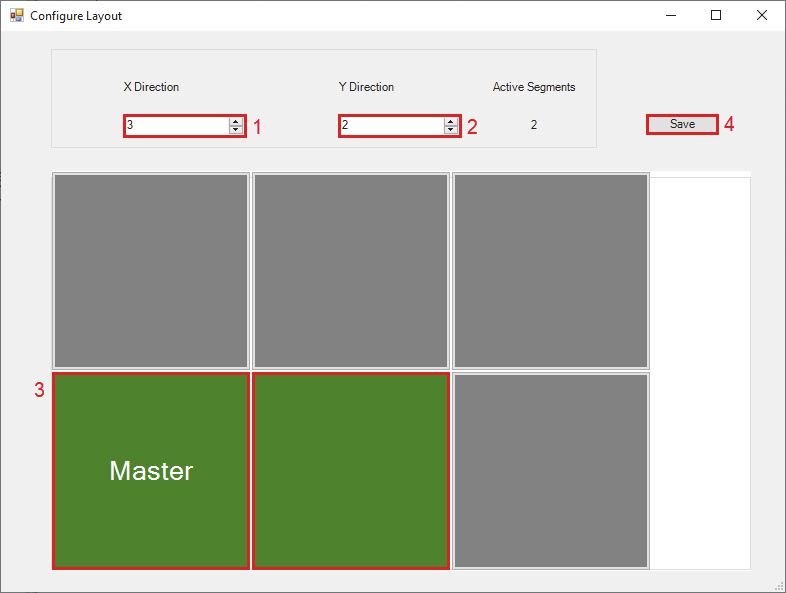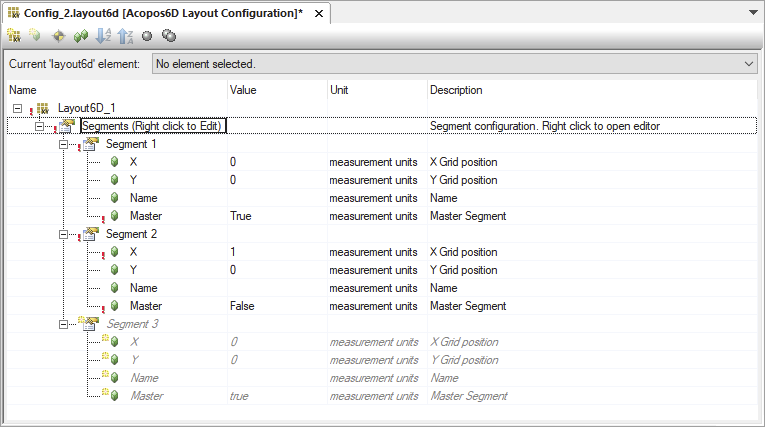添加配置文件后,文件中已经存在一个布局对象。可以根据需要更改布局对象的名称(LAyout6D_1)。
可以在该配置文件中独立创建和修改多个具有不同名称的布局对象。
在本 "入门 "教程中,我们在图形界面中配置了以下布局:
图:布局的可视化编辑器
•X 方向:指定 X 方向的最大扩展范围
•Y 方向:指定 Y 方向的最大延伸量
•定子电机Segmett:
•鼠标左键单击可启用/禁用线段(绿色 = 启用/灰色 = 禁用)。
•右键单击可将该定子电机设为主定子电机。
•保存:将更改保存到布局配置文件中
主定子电机是连接到 ACOPOS 6D 控制器的定子电机。它必须位于布局的左边缘(坐标 X = 0)或底边缘(坐标 Y = 0)。
右键单击相应布局对象中的 "段Segments "元素,然后单击弹出菜单中的 "配置布局",即可打开可视化编辑器。
图:右键单击 "Segments(线段)"进入布局的可视化编辑器。
图:在可视化编辑器中点击 "Save(保存)",将更改应用到布局配置文件中。
After adding the configuration file, a layout object already exists in the file. The name of the layout object (LAyout6D_1) can be changed as needed.
Multiple layout objects with different names can be created and modified independently in this configuration file.
For this "Getting started" tutorial, the following layout is configured in the graphical interface:
Fig.: Visual editor for the layout
•X-direction: Specifies the maximum extension in the x-direction
•Y-direction: Specifies the maximum extension in the y-direction
•Segments:
•Left-clicking with the mouse enables/disables the segment (green = active / gray = inactive).
•Right-clicking makes the segment the master segment.
•Save: Saves the changes to the layout configuration file
The master segment is the segment that is connected to the ACOPOS 6D controller. It must be located at the left (coordinate X = 0) or bottom (coordinate Y = 0) edge of the layout.
The visual editors is opened by right-clicking on element "Segments" in the corresponding layout object and then clicking on "Configure layout" in the pop-up menu.
Fig.: Right-clicking on "Segments" to access the visual editor for a layout.
Fig.: Clicking "Save" in the visual editor applies the changes to the layout configuration file.